The number one tip for creating a great campaign
Unfortunately, Contentware is subject to the law of garbage in, garbage out. But the opposite is true as well. If Contentware is given quality inputs, then it will produce a quality campaign. And you have total control over this.
On the "Manage Content" page, you'll find 3 expandable sections.
- Campaign Details displays the campaign input that was used to create the campaign
- Media Library is used to change images per channel or individual promotion
- Bullet Point List is used in emails
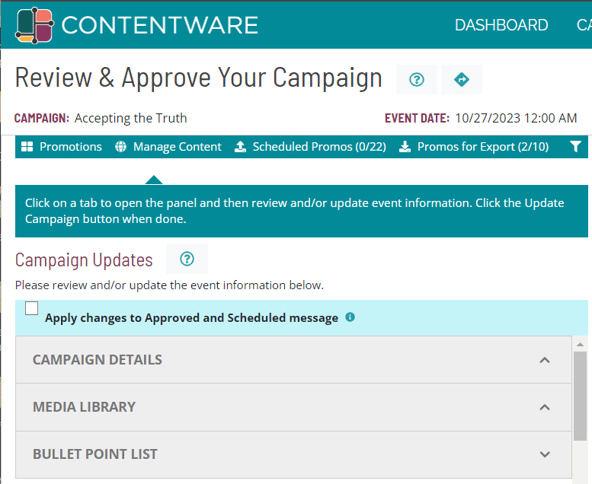
Get comfortable with "Change Layout" - it's powerful!
A basic digital marketing best practice is the ample diversification of content within your campaign. We accomplish this primarily through the use of different message "layouts".
But just as (if not more) important is this: if you understand this feature, Contentware can generate content more tailored to your preferences.
Each message type in Contentware (email, social) has different layout options: some layouts include a bulleted list of key takeaways, some don't; some have a single call to action, some have two; some use a social card format, some use a standard social format.
| # of Layouts | |||
| Social Posts | Social Ads | ||
| Campaigns for live events | 8 | 6 | 3 |
| Campaigns for record events and lead gen assets | 6 | 4 | 3 |
Number of layout options by message type
When a new campaign is generated, each message's layout is selected randomly, which ensures that you're starting the campaign with a base of well-diversified content.
Should you find a particular layout you like, it can be set as the default. And each channel - email, Twitter, Facebook, LinkedIn, Instagram - can have it's own default layout.
Go to: My Account>Settings>Default Layouts
Clone that content you like
Many customers find certain pieces of content they particularly like, and want to use it more than one time in the campaign. The more content there is in a campaign, the more likely this is to happen. Contentware's Clone feature makes it easy to make a copy of the content you like, and schedule it for a future date. It's a great time saver.
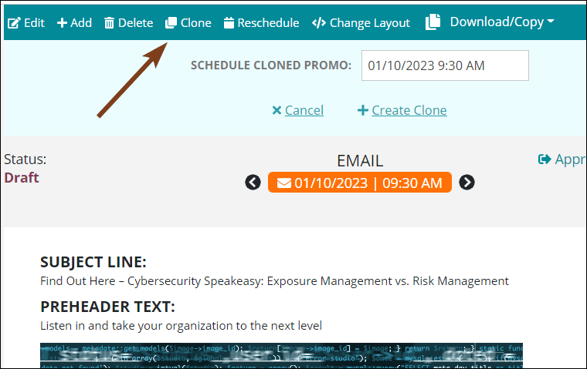
Save time by setting your preferred send/post times
Add your preferred send and post times to the Campaign Preferences page, and Contentware will apply those time preferences to the content it generates . This gives you a giant head start by having all of the campaign content scheduled at the time of your choosing. You can change these settings on a per campaign basis. Simply adjust the settings before creating your campaign. This helps reduce the number of "collisions" later.
Go to: My Account>Settings>Campaign Preferences.
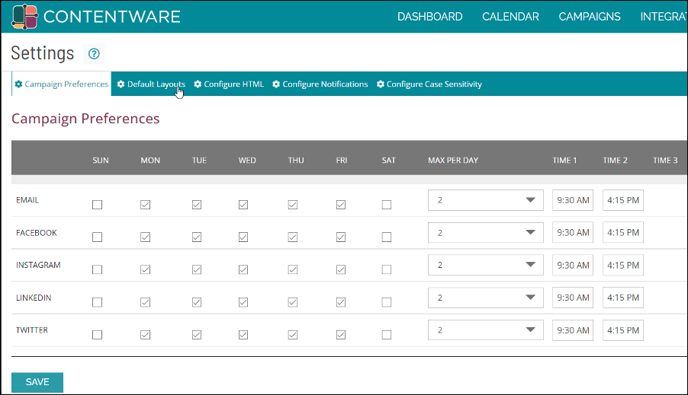
Branding your campaigns
Contentware offers a variety of tools to help you brand your campaigns.
- Create your own campaign image. This is the most impactful branding measure that can be taken. It gives you total control to add colors, font, logos, speaker images, etc. To create your own custom image, follow this guidelines.
-
Stylize the fonts of your HTML emails
If you have a branded font style for your HTML emails, Contentware can set those styles as a default. Moving forward, all of the emails generated by Contentware will apply the font style. Go to: My Account>Settings>Configure HTML
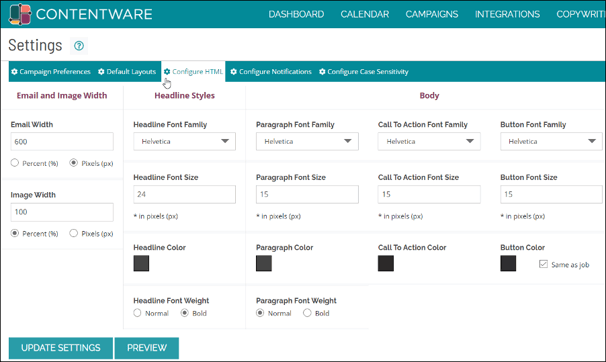
- Change the colors of the image overlay's background and font. If you're using a Contentware image, you can add/remove an overlay to the image to display important details, like the title of an asset, and date and time of an event. If you select to apply the overlay, you can match it's background and font colors to match your brand's.
Go to: Manage Content>Campaign Image
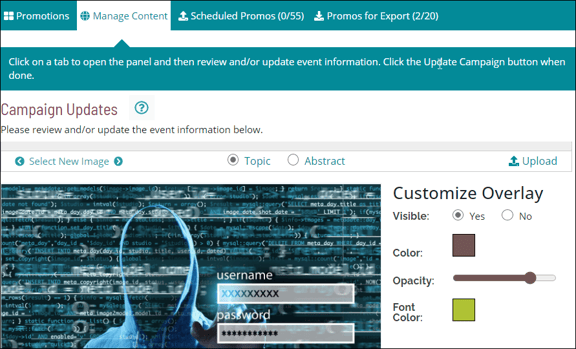
Edit and Create New Snippets
Adding and editing content snippets is a powerful way to further customize your campaign’s content. These snippets are used primarily in the campaign's short-form social media, which represents a huge percentage of the campaign’s content. You have full flexibility to edit existing snippets, and importantly, to add new ones.
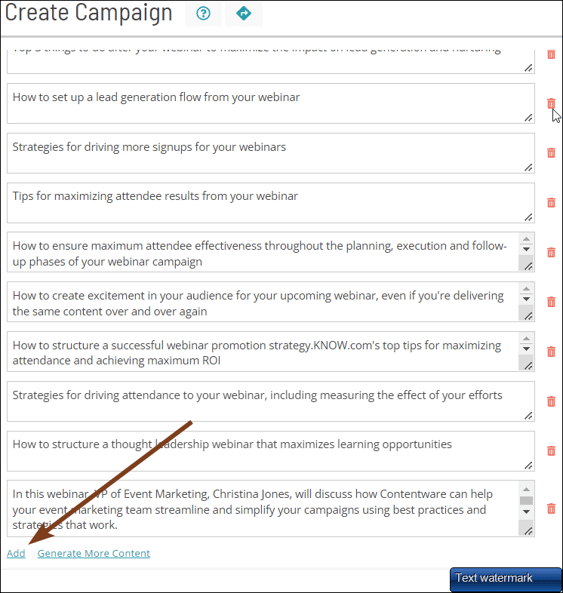
Do you have any questions? Contact customer support: support@contentware.com or call 240-376-3117.
