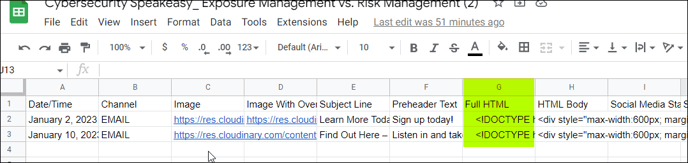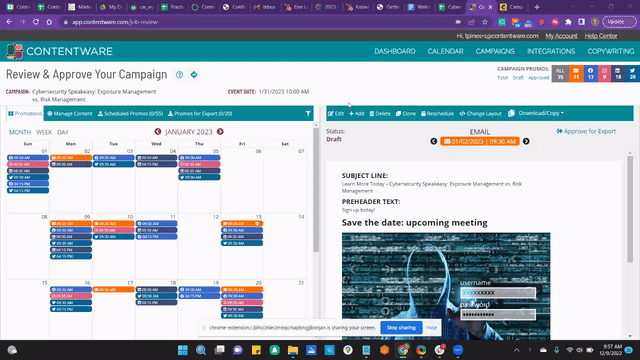Constant Contact, other (older) email tools
Some of the older email tools only let you add 3rd party content (like Contentware's) by copying the HTML code from the 3rd party tool, and adding it to their single section HTML Editor. This is Mailchimp's HTML editor. The editor in the other platforms looks and operates similar. (BTW/Mailchimp has an easier way to import code using a WYSIWYG Editor, AND is integrated with Contentware, which is the best, most efficient option.)
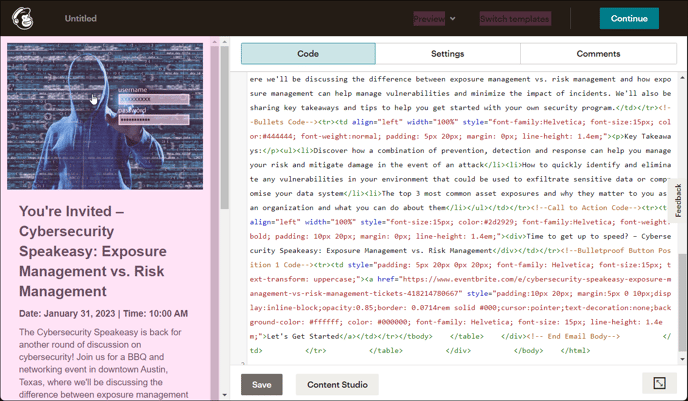
Mailchimp's Single Section HTML Editor
If this is how your email marketing editor operates, then check out this short video on getting your email content out of Contentware and into your email platform
VIDEO: (1:59)
Written Instructions
Use your email platform's HTML editor to create the content of your email, including header and footer information (if desired). Then when ready to insert the Contentware content.
There are two methods for extracting HTML Content from Contentware:
1. Download the HTML from a single email promotion
- Select the email you want to export in the Contentware editor
- Hover over “Download/Copy,” and select "Download CSV file"
- This will download this single promotion into a CSV file, which you can then use to transfer the HTML code into the full HTML page.
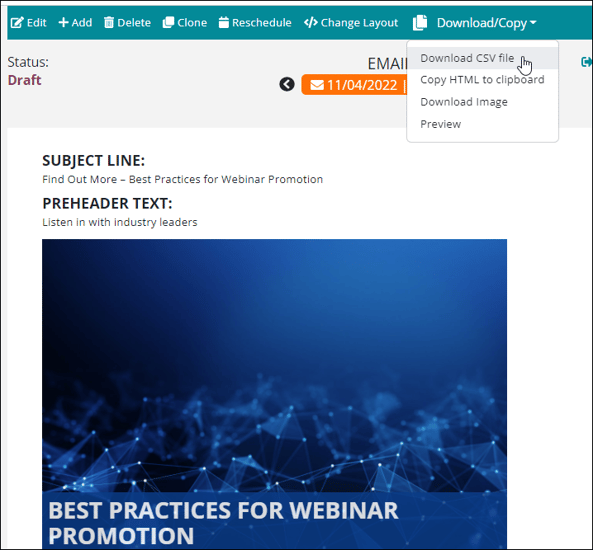
2. Download the HTML for Multiple Email Promotions
If you want to first review and approve some or all of your email promotions and then download all HTML for each promotion.
- Approve the emails you want to export
- Select the "Promos for Export" link on the left side of the page
- Check the messages you want exported
- Click download
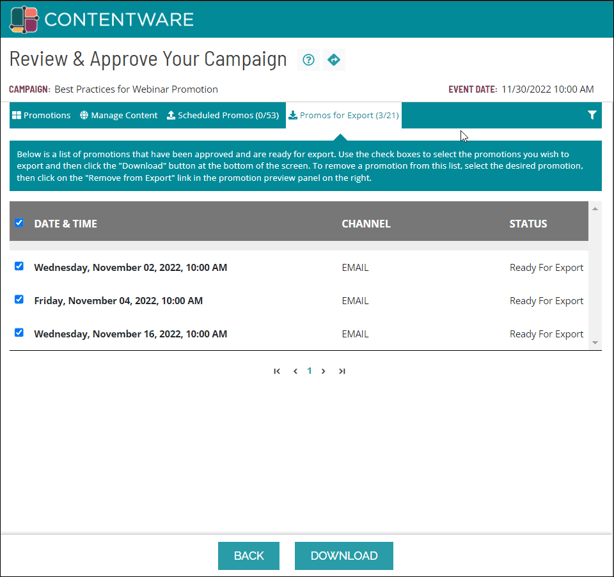
This is what the exported document looks like. Copy and the content under the "Full HTML" column, and paste it into your email platform's Single Section HTML Editor.