AContentware provides a number of different methods for getting content out of the Contentware platform, including direct integrations, download and export of content elements and quick copy to clipboard options.
Direct Integrations for Automatic Posting
Contentware integrates directly with the following social media platforms:
You can connect your Contentware account with each of these platforms by visiting the Integrations page in the application.
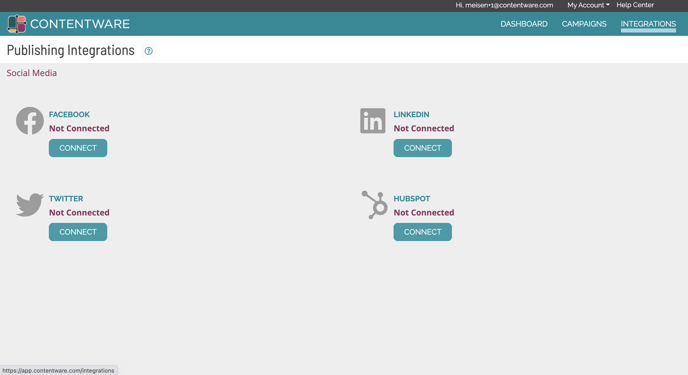
When an integration has been provisioned, you will be able to "Schedule & Approve" individual promotions to that channel.
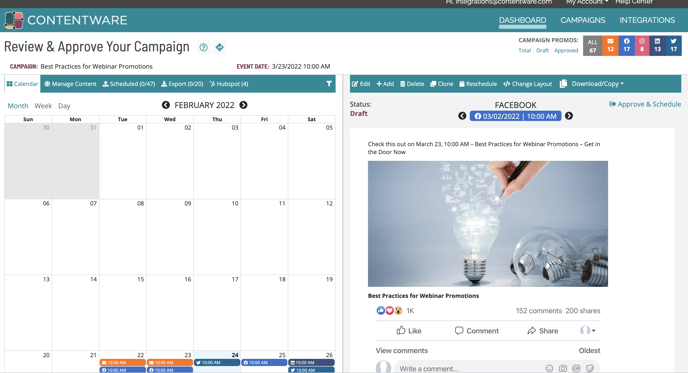
Once a promotion has been scheduled, it will be posted directly to the designated platform at the scheduled date and time. To remove a promotion from being sent, click the "Undo Approve & Schedule" link adjacent to the promotion.
To see a list of ALL promotions that are scheduled to be posted directly to other platforms, click the "Scheduled" tab on the left panel.
Hubspot Integration
Connect the Hubspot integration from the main Integrations page in Contentware. When configuring Hubspot, you can designate which content channels to push content into Hubspot.
You can select one or more of the options: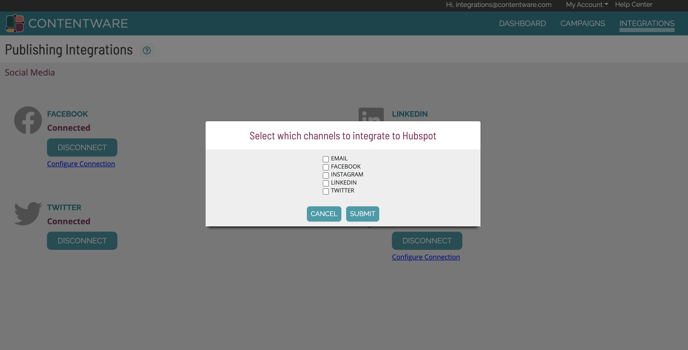
Once you have configured your Hubspot connection, you will see the "Approve and send to Hubspot" link adjacent to each promotion that is part of the integrated channels.
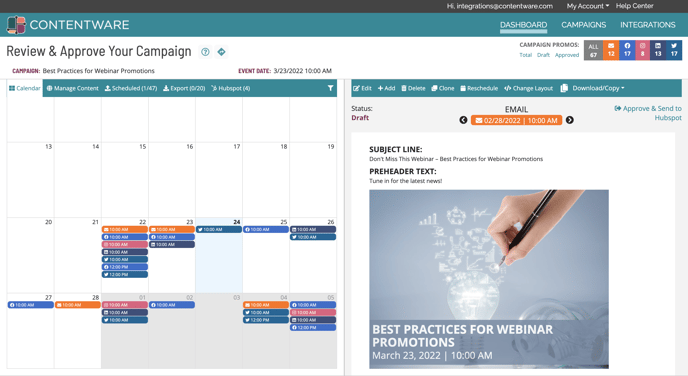
For email promotions you are required to select a Hubspot email template into which the Contentware content should go. It is a best practice to design a template with an HTML section for the Contentware content.
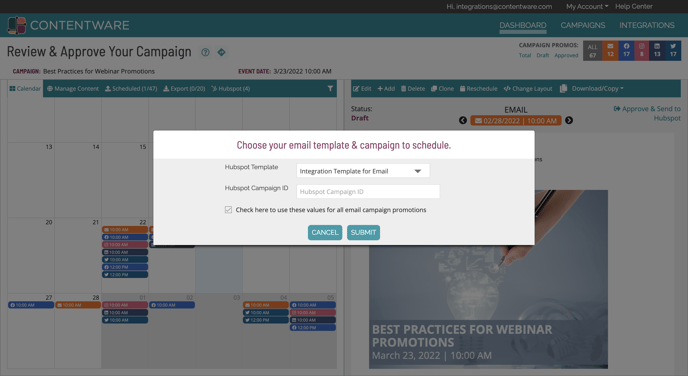
Once you select a template you can use it as the "Default" template for all additonal Emails being pushed to Hubspot.
Additionally, you can add a Hubspot Campaign ID so that the created content in Hubspot can more easily be categorized and located.
All content (Emails and Social Media Posts) are automatically created in Hubspot and are set to DRAFT mode.
CSV File Export
Contentware provides a CSV file download for promotions. The csv file columns are:
| Field Name | Explanation |
| Date/Time | The suggested distribution date and time of the individual promotion |
| Channel | Specifies the channel for the individual promotion (Email, Facebook, Twitter, LinkedIn or Instagram) |
| Image | The URL to the campaign image (this is the base image and does not include any overlay text) |
| Image with Overlay Text | The URL to the campaign image including overlay text (if present) |
| Subject Line | If the promotion is an email, this the Subject Line |
| Pre header Text | If the promotion is an email, this is the Pre header text |
| Full HTML | This is the FULL HTML document it includes head tags |
| HTML Body | This is the HTML of the body of the email and should be used in most email html editors |
| Social Media Standard Post Top Text | If the promotion is a standard social media post this will be the text that appears above the image |
| Social Media Card - Text Above Image | If the promotion is a social media card format, this will be the text that appears above the image |
| Social Media Card - Text Below Image | If the promotion is a social media card format, this will be the text that appears below the image |
There are a number of methods to generate a csv file:
Download a csv of a single promotion
- On the green navigation bar above the individual promotion click the "Download/Copy" option
- Select "Download csv File"
Download a csv file of multiple promotions
- Use the "Manage Content" tab on the top green navigation bar on the left side of the calendar
- Click the "Download Creative Assets" link
- A list of ALL campaign promotions will be listed
- Select the promotion (s) you wish to download and then click the "Download" button
Download Individual Content Items
- On the green navigation tool bar click the "Download/copy" tab
- Depending on the channel, you can download the following:
- Campaign image (email and social media posts)
- Top text (social media standard posts and card formats)
- Bottom text (social media cards)
Copy to Clipboard
- For email promotions on the green navigation tool bar and click the "Download/copy" link
- Select the "Copy HTML to Clipboard" option
- This will copy the HTML Body to your clipboard, which then can be easily pasted into your email distribution platform
