How to connect and mange your social media accounts in Contentware
There are two methods for getting content out of Contentware and into your distribution platforms - via integrations, and copy and paste. This primer will focus on setting up and managing your social media integrations.
For LinkedIn and Facebook, Contentware gives you the flexibility to post content to a single page, or multiple pages. And while Twitter doesn't have "pages", with Contentware, you can post content to a single or multiple Twitter accounts.
Connecting Your Social Media Accounts
Connecting integrations are pretty straight-forward. Click the "Integrations" link in Contentware's upper right corner, then click the "Connect" button next to the platform you're connecting.
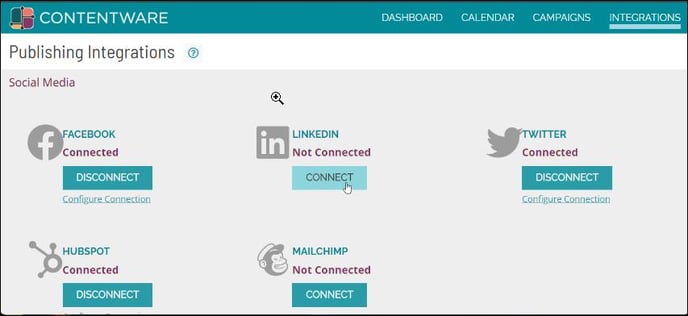
Next, you'll be asked to log into the account you want connected to Contentware.
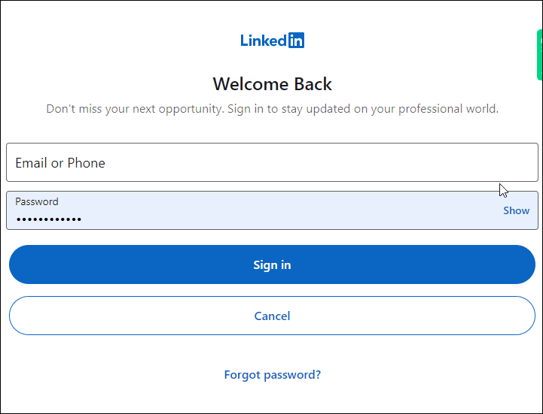
When you see "Configure Connection" it means the connection is confirmed.
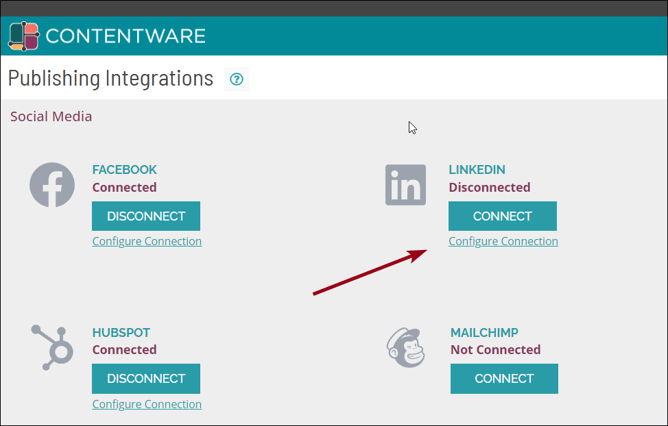
You'll configure your Twitter account the same way. However, if you want to add a second or multiple Twitter accounts to post content to, click "Add more accounts".
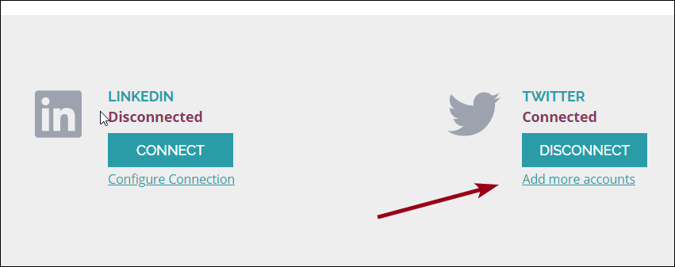
A pop-in appears seeking authorization for the account that is already connected. Log out of the connected account, and login with the credentials of the new account.
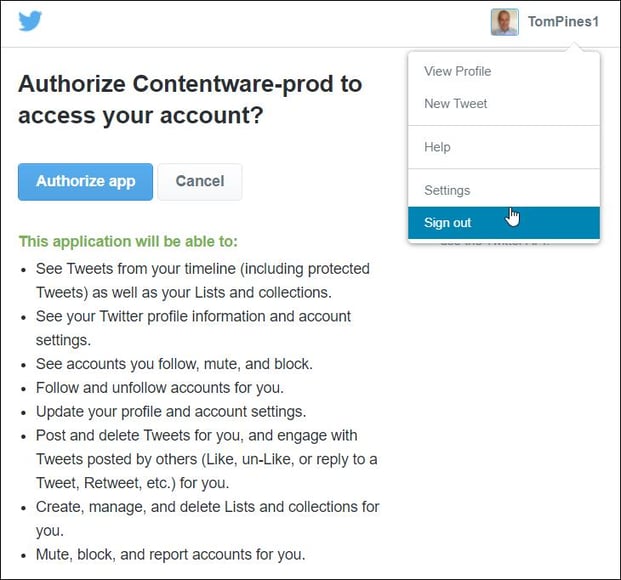
You can always see the status of your integrations under the "Integrations" link, and also from the Dashboard.
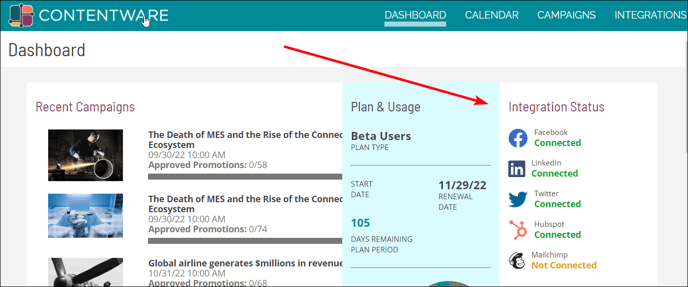
Selecting the Page, Pages, or Accounts (Twitter) to Post to
You actually select the page, pages, or Twitter accounts that you want to post content to during the Approval Process. Once you're happy with a piece of content, click "Approve & Schedule", or "Approve & Create Ad".
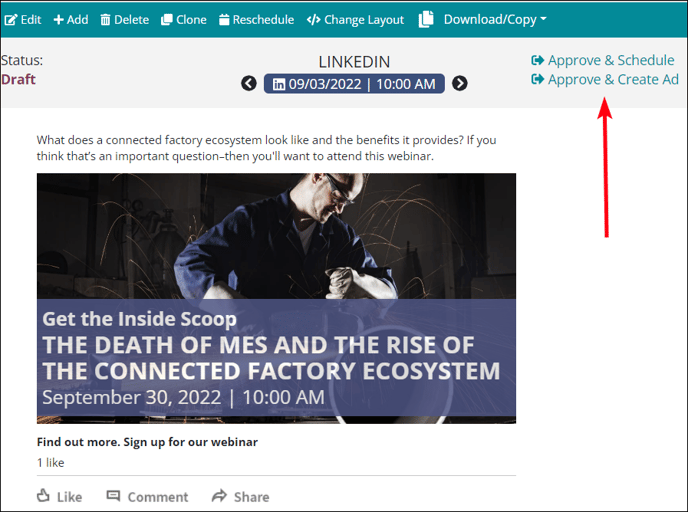
A pop-in appears, and it's here where you select your pages or accounts. The image below is a LinkedIn list of pages, but Facebook pages and Twitter accounts will look and operate the same way. Simply make your selection(s) and click submit.
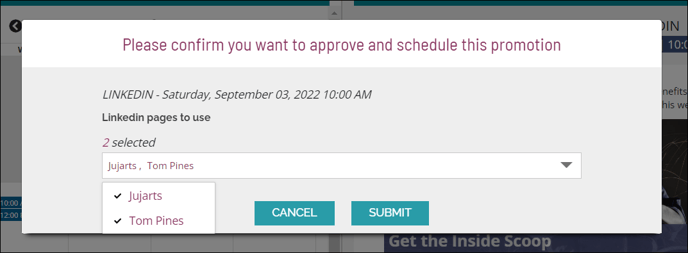
Once content has been approved and scheduled, it sits on Contentware's servers until the scheduled time at which point it distributes the content.
Trouble Shooting Integrations
- If an integration isn't working, disconnect, then reconnect it. It's not always the case, but some times the social media companies make upgrades that can cause a connection to disconnect. If you're having an integration problem, the first thing you should do is disconnect the integration, then connect it again. That may solve the problem.
- At times, there are lags in the timing of posts. Additionally, sometimes there is a lag between the time you scheduled a post, and when it gets posted, actually.
