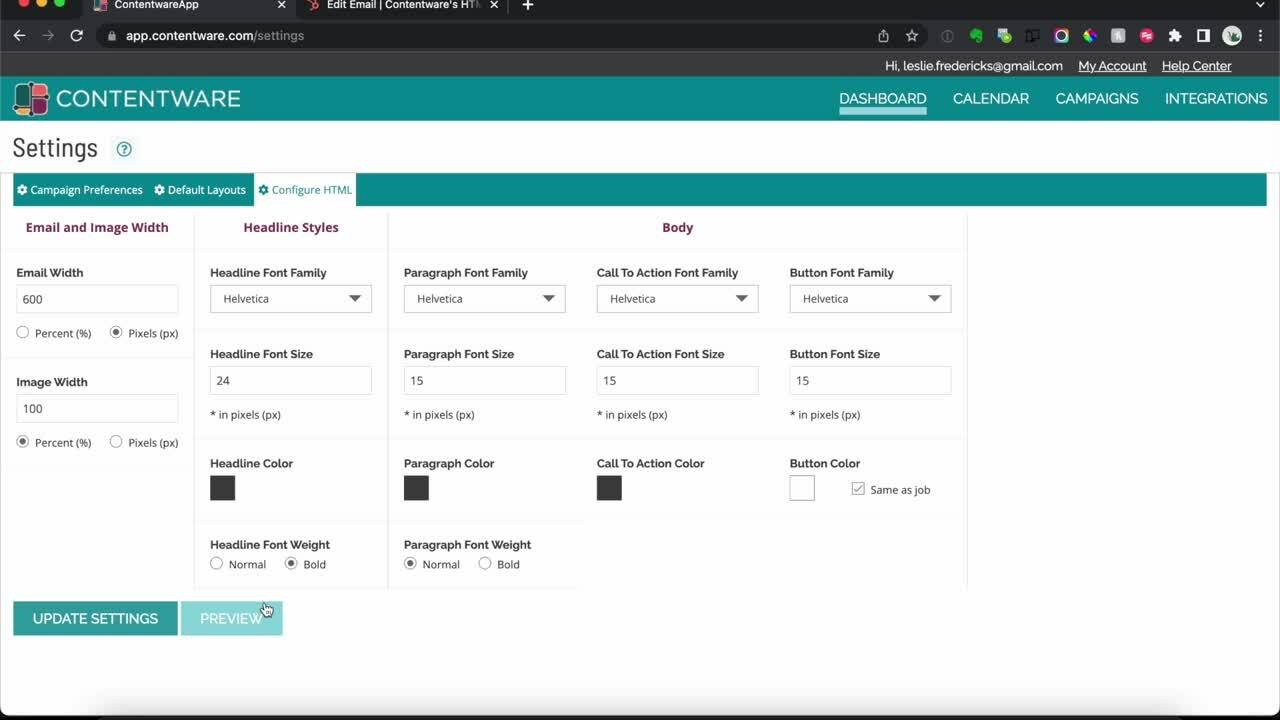Mailchimp, Pardot, Marketo, ActiveCampaign, Salesforce Marketing Cloud and others.
Many email marketing platforms let you import content from third party tools, like Contentware, using a WYSIWIG Editor and content blocks with different capabilities that can be pulled in and out of a template. One of these content blocks allows you to add HTML code.
This is an example of Mailchimp, but many others including Pardot, Marketo, ActiveCampaign, Salesforce Marketing Cloud, and so many more use the same method.
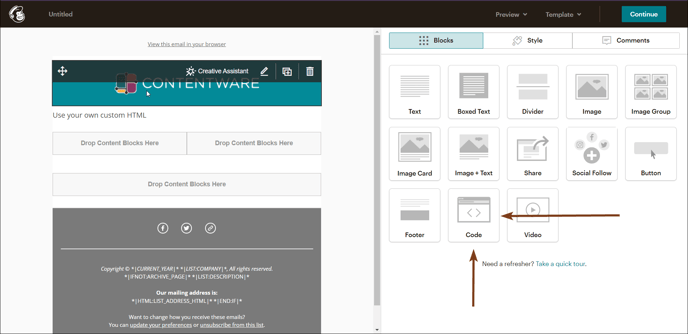 Mailchimp's WYSIWYG Designer with Ability to Add Specialized Content Blocks
Mailchimp's WYSIWYG Designer with Ability to Add Specialized Content Blocks
If this is how your email marketing editor operates, then check out this short video on getting your email content out of Contentware and into your email marketing platform.
Video: (2:01)
Written Instructions
Start creating your message by selecting a template in your email platform that accommodates drag-and-drop Content Blocks. When you're ready to insert the Contentware content, drag-and-drop an HTML Code Content Block into the template.
Next, go to Contentware to grab the HTML code. There are two methods:
Copy the HTML from a single email promotion
- Select the email promotion
- Select “Download/Copy” in the email promotion preview window menu.
- Select “Copy HTML to clipboard.”
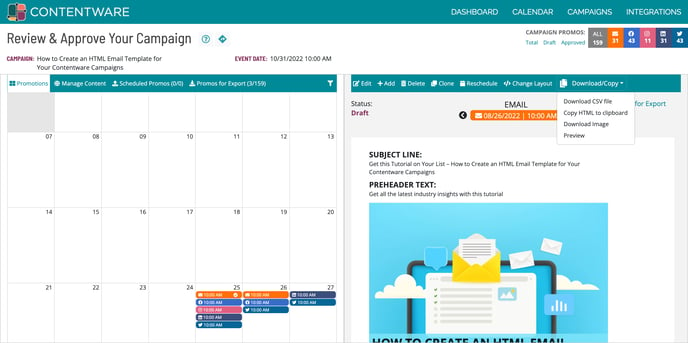
- Paste the HTML into the HTML Content Block within your email template.
Download a .csv File for Multiple Email Promotions
If you want to first review and approve some or all of your email promotions and then download all HTML for each promotion.
- Go to “Campaigns,” select the campaign you want to view, and click “Edit.”
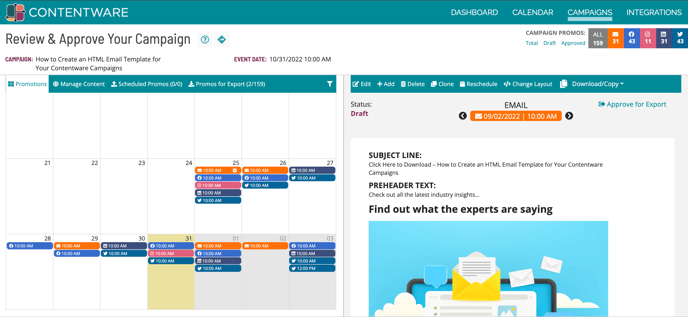
- In the calendar view, select the email you want to get the HTML content
- Select “Approve for Export” in the email promotion preview window.
- Repeat for EACH email promotion you want to get HTML content
- Go to “Promos for Export” and select the promotion. Click “Download.” You can select one or more emails to download
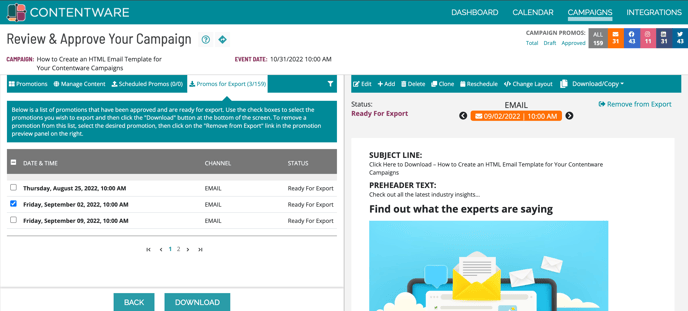
- Open the .csv file downloaded from Contentware.
- Find the column labeled “Full HTML”
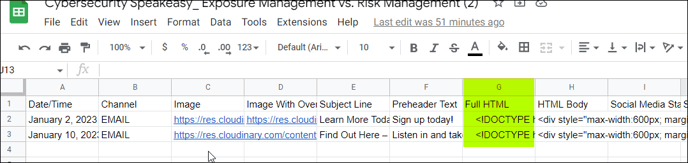
- Paste the HTML into the Content Block within your email template.