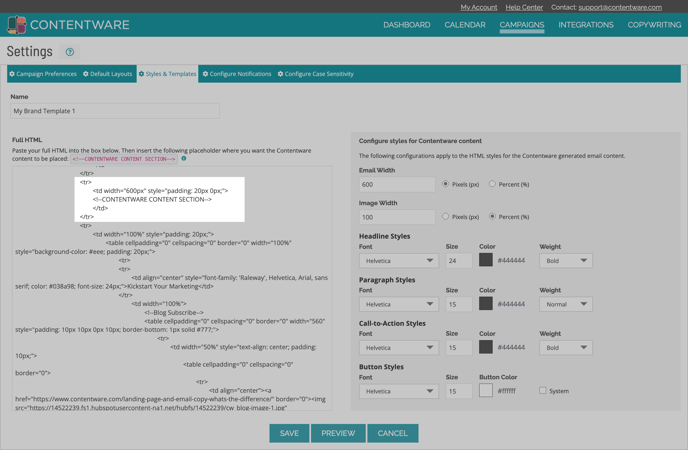Learn about using and creating custom styles and templates for your email promotions in Contentware.
Contentware allows you to customize the look of your email promotions by stylizing fonts, font size, and color as well as uploading your own HTML email template. Contentware gives you the opportunity to download or copy to clipboard the full HTML using either a Style or a Template (or Rich Text) for each email promotion created.
Click here learn how to create a template that works with the Constant Contact integration.
Where do I find my styles and templates?
Go to My Account > Settings > Styles & Templates. You can access and customize your styles and/or upload your HTML template.
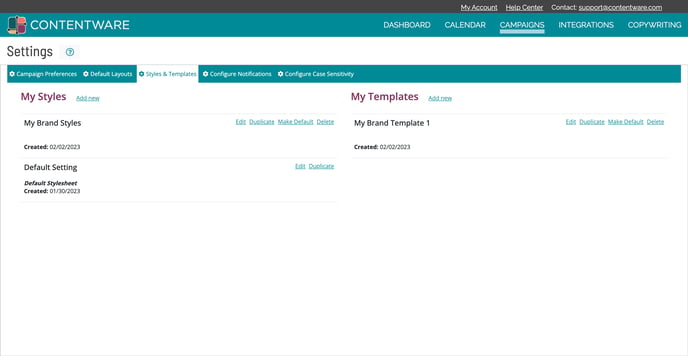
What is the difference between a "style" and a "template"?
Styles
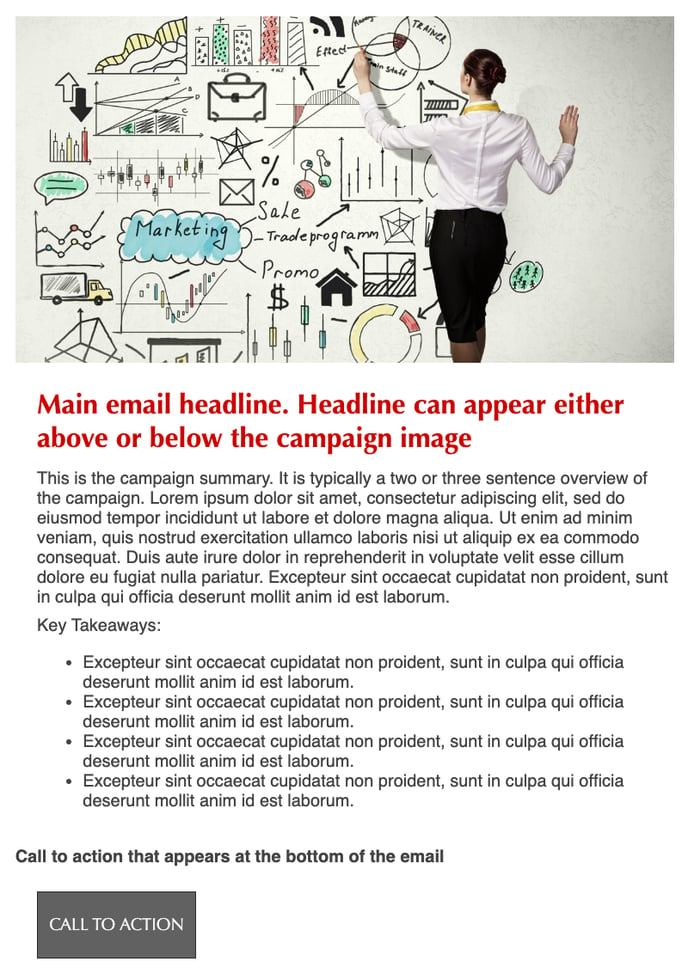
Styles are essential properties that let you define how the Contentware portion of the email visually appears. Contentware automatically creates a basic default style for your emails.
You can customize the following:
- Email & Image Widths
- Headlines
- Paragraphs
- CTAs
- Buttons
Once you update your styles, select "Preview" to see how your changes will look.
Then, save your changes.
Templates
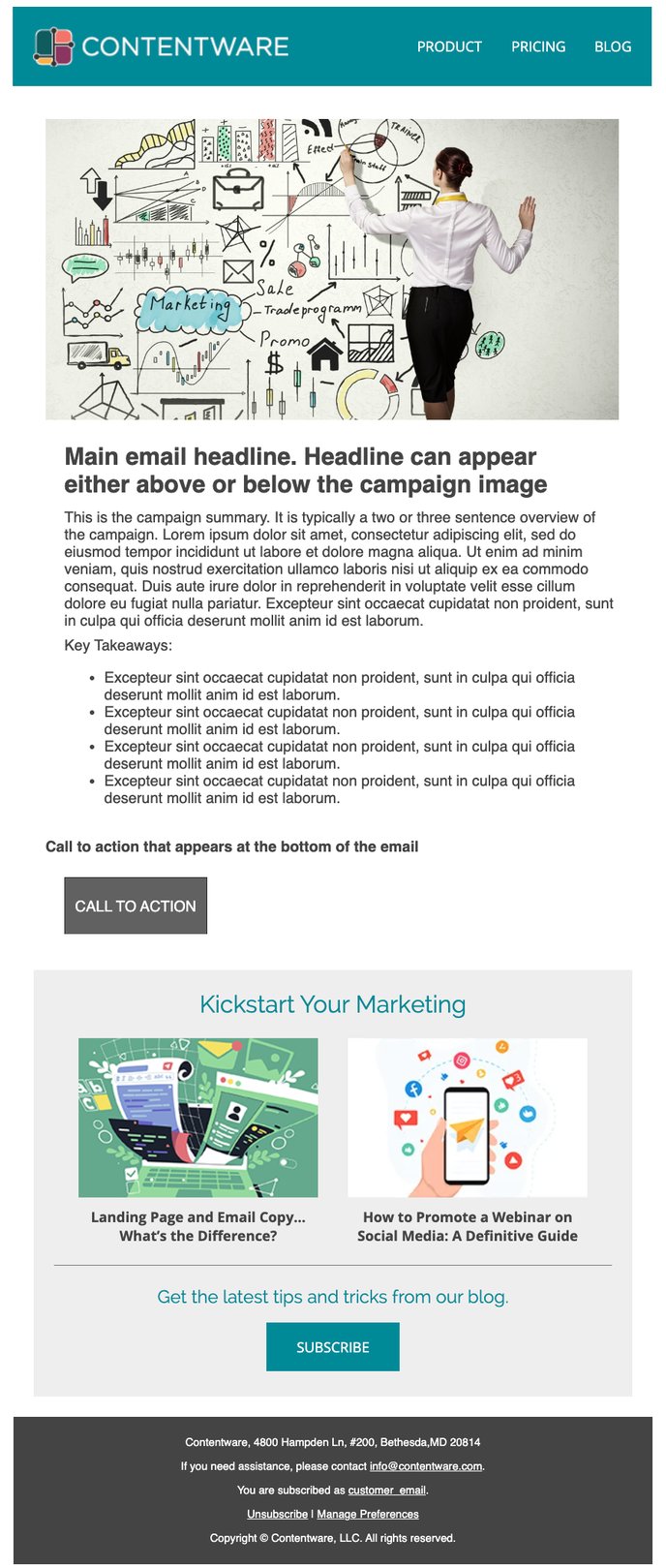 Templates are full HTML email templates created by you and uploaded to the Contentware system. Once a campaign is created, you will be able to download the full HTML, including the Contentware content, for each email promotion. Or if you use one of the email platforms that is integrated with Contentware (Constant Contact, MailChimp, Omeda, Active Campaign), you can transfer your email promotions directly to your email platform. Email promotions transferred to an email platform will be in draft mode so you will need to login to your email platform, target a list, add subject and preheader text and schedule to send.
Templates are full HTML email templates created by you and uploaded to the Contentware system. Once a campaign is created, you will be able to download the full HTML, including the Contentware content, for each email promotion. Or if you use one of the email platforms that is integrated with Contentware (Constant Contact, MailChimp, Omeda, Active Campaign), you can transfer your email promotions directly to your email platform. Email promotions transferred to an email platform will be in draft mode so you will need to login to your email platform, target a list, add subject and preheader text and schedule to send.
Each template should include your header, footer and an area to place the Contentware content (see detailed instructions here) . You can then customize the Contentware content style. These styles include:
- Email & Image Widths
- Headlines
- Paragraphs
- CTAs
- Buttons
To turn your email template into a Contentware compatible template, simply add the code below to the body of your template (See detailed instructions). This ensures that the content created by Contentware is positioned in the correct area of your template:
<!--CONTENTWARE CONTENT SECTION-->
How do I update the default styles in Contentware?
Go to My Account > Settings > Styles & Templates.
You'll see a section labeled "My Styles." If you have more than one style listed, select the "Edit" option for the style you wish to update.
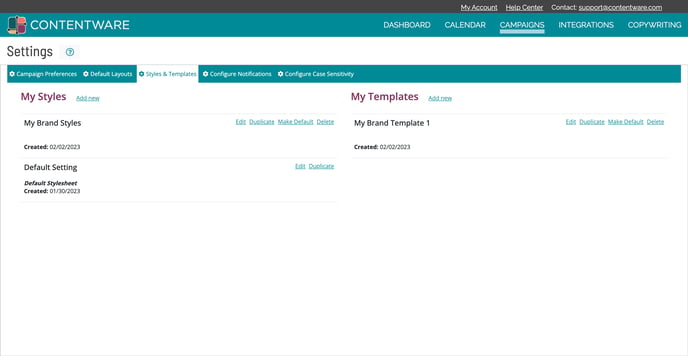
You can customize the width of your email and images. Best practices are typically 600px to 700px.
You may also customize the fonts, font sizes, and colors of your headlines, paragraphs, CTAs, and buttons.
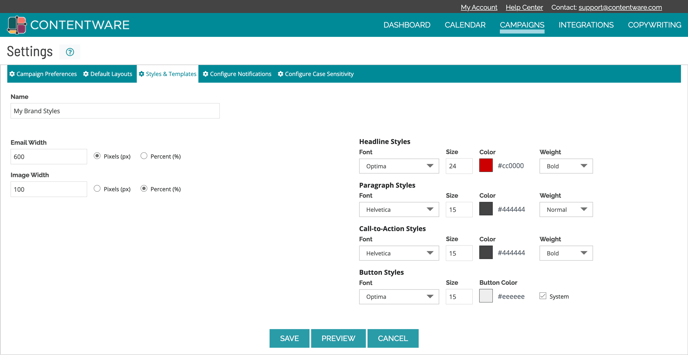
How do I add the Contentware code into my HTML email template?
The Contentware code must be copy and pasted exactly as below into the body of your email.
<!--CONTENTWARE CONTENT SECTION-->
The best way to ensure it appears properly, we recommend pasting the code within a table. See example:
<table width="100%" cellpadding="0" cellspacing="0 border="0">
<tr>
<td width="600px" style="padding: 20px 0px;">
<!--CONTENTWARE CONTENT SECTION-->
</td>
</tr>
</table>