If you want to optimize the amount of time you're saving, then learn about these important Contentware features.
Content swipes
Every message component (e.g. email subject line, email preheader text, the text of a social media post, etc.) is populated with content recommended by Contentware. However, that’s not your only option. You'll always have an option for “new content”. Make this selection and Contentware will generate entirely new alternatives to the content that is displayed. You can scroll through scores of options.
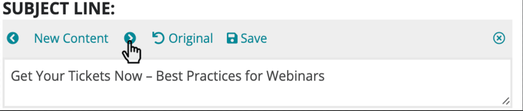
Preferred send/post times
Prior to creating a new campaign, add your preferred send and post times to the Campaign Preferences page, and Contentware will apply those time preferences to the content it generates . This gives you a giant head start by having all of the campaign content scheduled at the time of your choosing.
Go to: My Account>Settings>Campaign Preferences.
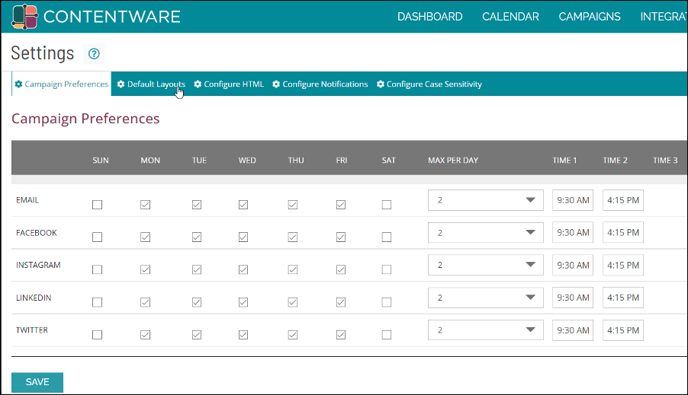
Message layouts/Change layout
A basic digital marketing best practice is the ample diversification of content within your campaign. We accomplish this primarily through the use of different message "layouts".
Each message type in Contentware (email, social) has different layout options: some layouts include a bulleted list of key takeaways, some don't; some have a single call to action, some have two; some use a social card format, some use a standard social format.
| # of Layouts | |||
| Social Posts | Social Ads | ||
| Campaigns for live events | 8 | 6 | 3 |
| Campaigns for record events and lead gen assets | 6 | 4 | 3 |
Number of layout options by message type
When a new campaign is generated, each message's layout is selected randomly, which ensures that you're starting the campaign with a base of well-diversified content.
Should you find a particular layout you like, it can be set as the default. And each channel - email, Twitter, Facebook, LinkedIn, Instagram - can have it's own default layout.
Go to: My Account>Settings>Default Layouts
Default message layouts
If there are layouts you prefer, they can be set as your default option. Go to My Account>Settings>Default Layouts.
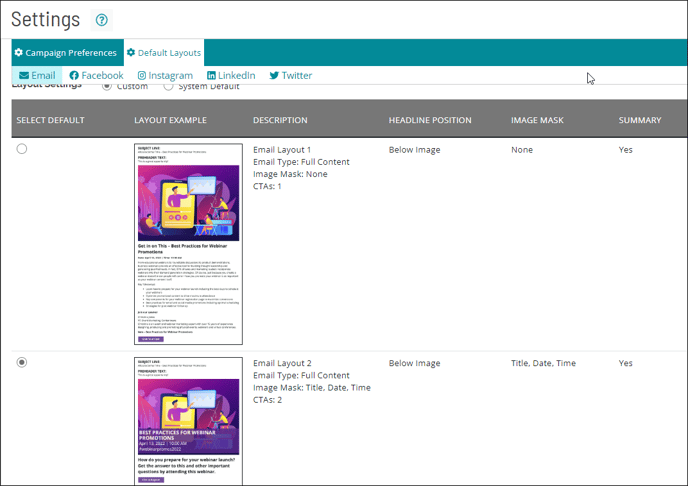
Filter
This feature allows you to create filtered views of your campaign calendar. Select checkboxes with the attributes you want to see, and deselect the ones you want hidden.
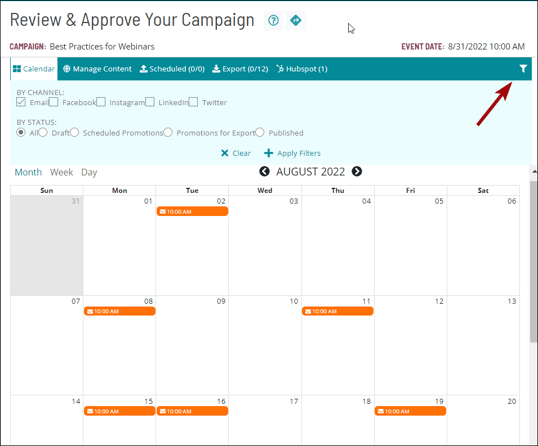
Branding your campaigns
Contentware offers a variety of tools to help you brand your campaigns.
- Create your own campaign image. This is the most impactful branding measure that can be taken. It gives you total control to add colors, font, logos, speaker images, etc. To create your own custom image, follow this guidelines.
-
Stylize the fonts of your HTML emails
If you have a branded font style for your HTML emails, Contentware can set those styles as a default. Moving forward, all of the emails generated by Contentware will apply the font style. Go to: My Account>Settings>Configure HTML
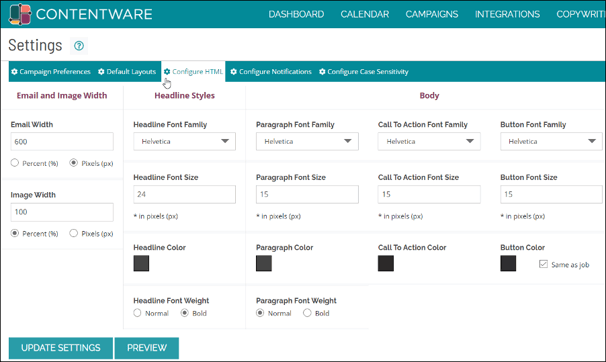
- Change the colors of the image overlay's background and font. If you're using a Contentware image, you can add/remove an overlay to the image to display important details, like the title of an asset, and date and time of an event. If you select to apply the overlay, you can match it's background and font colors to match your brand's.
Go to: Manage Content>Campaign Image
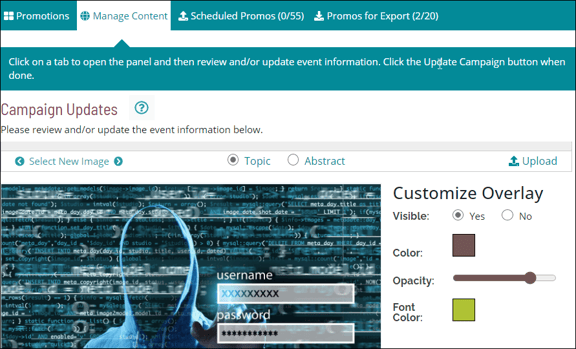
Collision calendar
This calendar provides an overview of all of your content across campaigns, and highlights conflicts. The calendar has two categories:
- Alerts - Messages that are scheduled for distribution at the same time on the same day.
- Warnings - Messages that are scheduled for distribution on the same day.
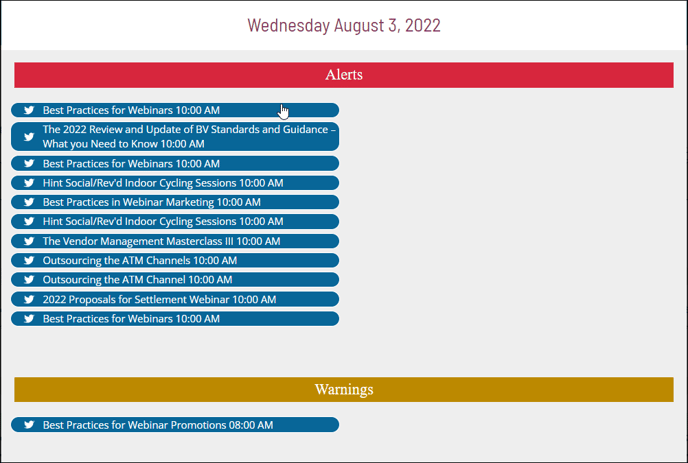
Adding Users
My Account>Account and Billing Information>at page bottom, you can create new users. New users will receive an email to create their username and password. Please copy/paste these instructions for them:
I have created you as a user in our Contentware account. Soon, you’ll receive an email with the subject line, "Welcome to Contentware," and a "no-reply" from field. Click the link in the email to create your username and password.
- The link expires in 24 hours
- It's possible that the email is in your spam folder, so please check"
Import a Contentware Campaign Schedule into your Main Marketing Calendar
The schedule for any of your Contentware campaigns can be export in the .iCal format, and re-imported into popular tracking calendars like those in Google and Microsoft 360.
To download the file go to, Review and Approve Page>Manage Content>At the bottom of the Campaign Updates scroll bar>Download Creative .iCal events (see image below)
Email-able PDF of Campaign Content for Approvers
If you have a manager or client who wants to approve the campaign content, Contentware can generate a “campaign preview.” This preview includes all, or selected pieces of content, ordered by date and channel. The preview is easily convertible to a PDF, which can then be emailed to approvers.
Review and Approve Page>Manage Content>At the bottom of the Campaign Updates scroll bar>Generate Preview of Creative Assets.
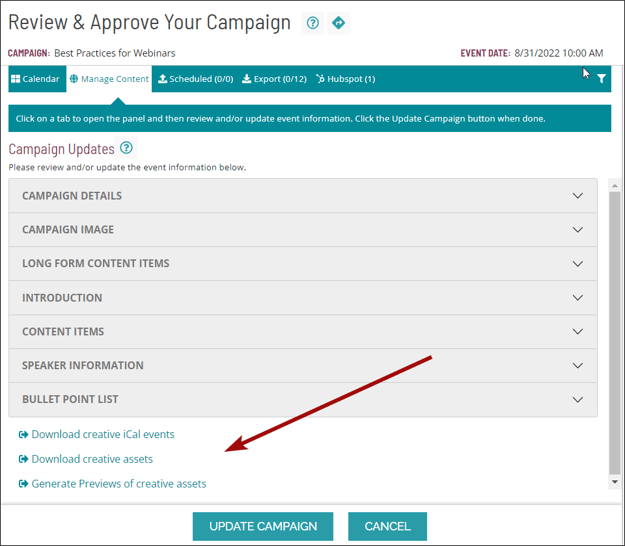
Do you have any questions? Contact customer support: support@contentware.com or call 240-376-3117.
